This guide will walk you through how to add your company's email account to your iPhone or iPad with the default Apple Mail app. While using the Apple Mail app works, we recommend using the Outlook app for compatibility and productivity reasons. It also helps keep your personal email separate from your work email.
Note: If for some reason your Apple Mail isn't working with your Microsoft 365 Work/Business account please remove the account fully then add it back. Follow these steps: tap on Settings > Apps > Mail > Mail Accounts > Select the Broken Account > Delte Account. Follow the steps below to add it back.
- Add your Exchange account: Tap Settings > Apps > Mail > Add Account > Microsoft Exchange. If you're adding another account, tap Accounts > Add Account.
- Enter your email address, then tap Next. You can also enter an account description. Tap Sign In
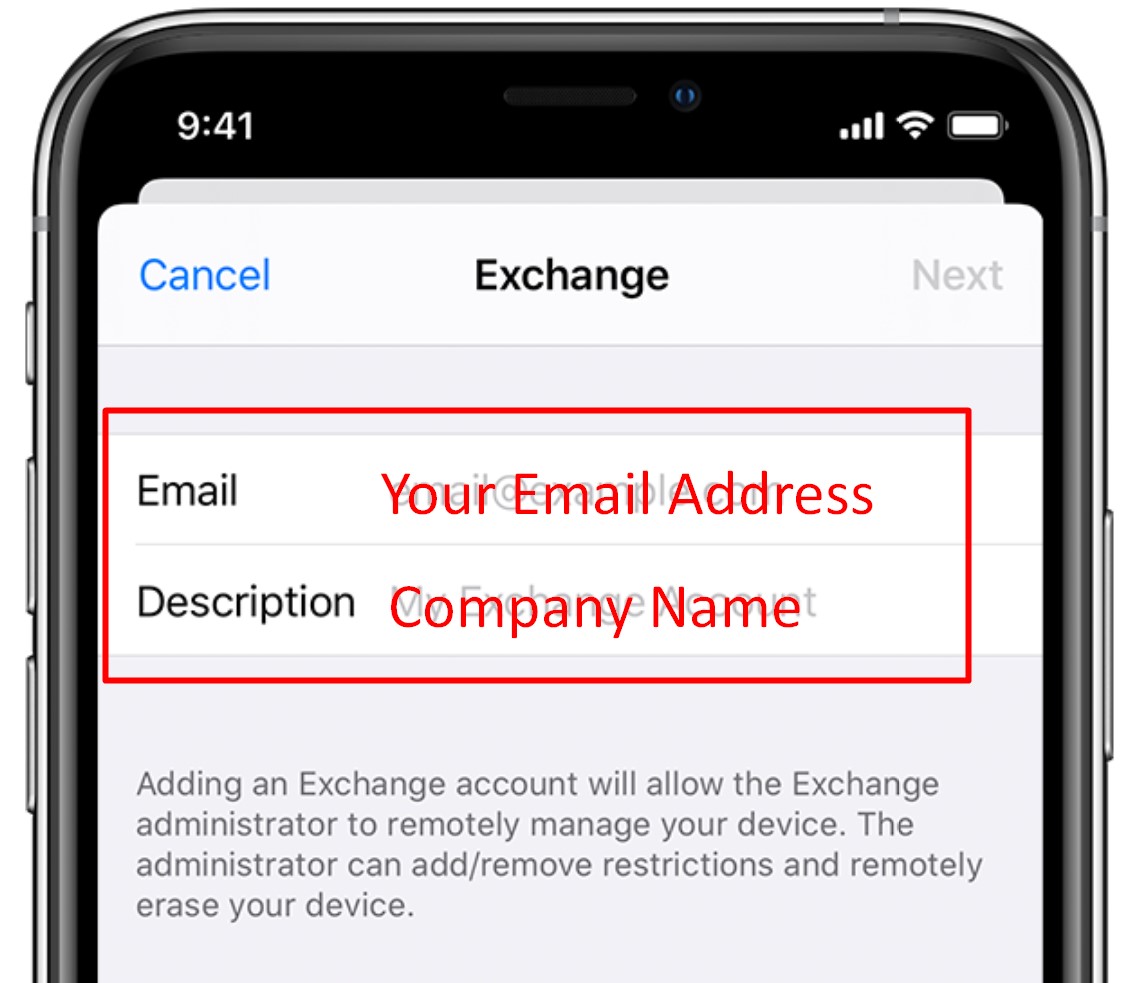
- Enter your email account password and tap Sign In. If multi-factor authentication is enabled, verify your identity. You may need to allow the log in via the Microsoft Authenticator app.
- Sync your content: You can sync Mail, Contacts, Calendars, Reminders, and Notes. When you're finished, tap Save.
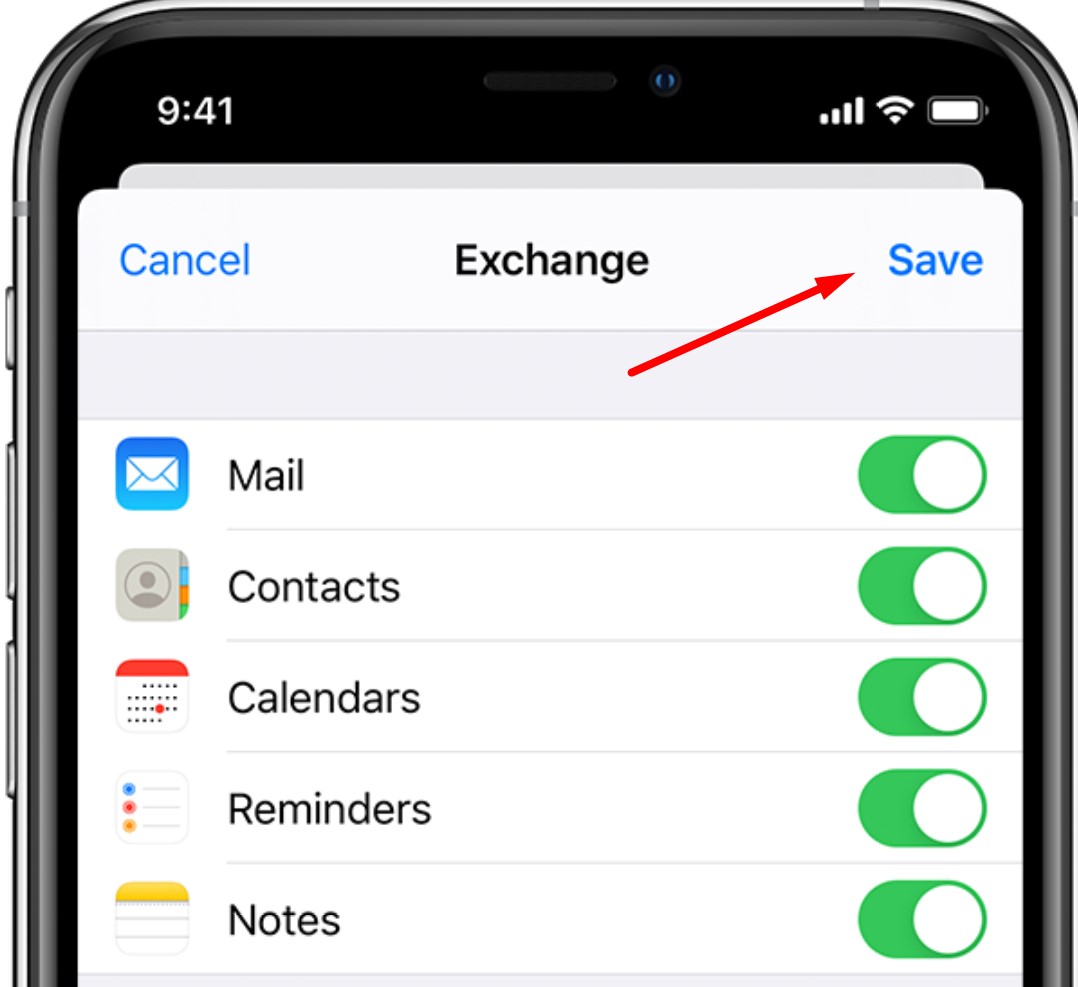
You should then have access to your company email account on your phone via the default Apple Mail App.



