This guide will walk you through how to add your company's email account to your iPhone or iPad with the Outlook app. Using the Outlook app is recommended over the default Apple Mail app for compatibility and productivity reasons. It also helps keep your personal email separate from your work email.
- Search the Apple app store for Outlook and download it to your device. Click here to link directly to the app to download it.
- If it's your first time using Outlook for iOS, enter your full email address, then tap Add Account. If not, open the Menu > tap Settings > Add Account > Add Email Account.
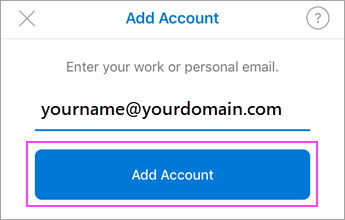
- Enter your email account password and tap Sign In. If multi-factor authentication is enabled, verify your identity. You may need to allow the log in via the Microsoft Authenticator app.
- Accept any prompts for permission you may receive. Swipe through the features and you're now ready to use Outlook for iOS!
You should then have access to your company email account on your phone.



