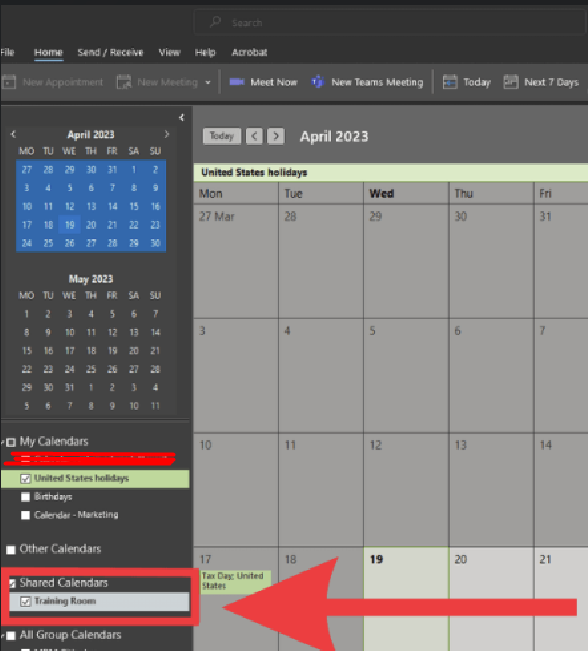Goal: This guide will walk you through how to add a conference room calendar to your calendar list.
How to add a room list to Outlook Calendar:
- Open Outlook Calendar
- Look for the ‘+Add’ button on the top menu
- In the drop down menu, click ‘From a room list’
- In the pop up, select the room calendar you’d like to view
- Double click the room and press ok
- The calendar will appear on the right hand side of your screen
If you’re more of a visual learner, check out our step-by-step guide below:
- Open Outlook Calendar. You can find this on the left hand side of the menu, highlighted in red on the image below.
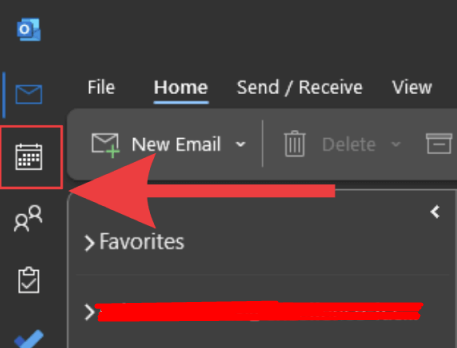
- On the top menu, look for the ‘+Add’ button. From the drop-down menu, select ‘From Room List’.
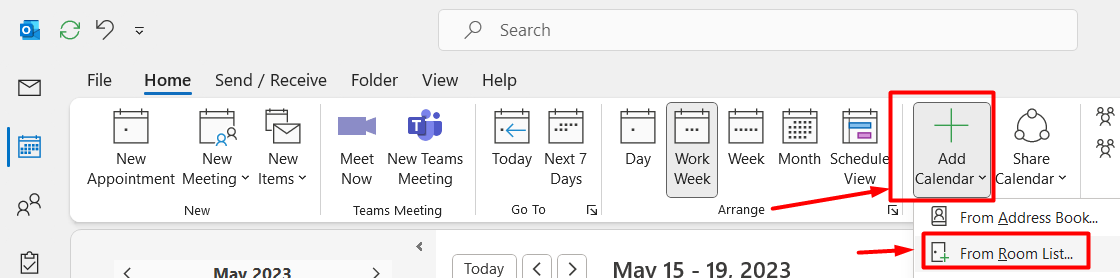
A list of rooms that can be added to your Outlook Calendar will be listed here.

- Double click the room calendar you’d like to open and press ok.

- On the right hand side of your screen, you’ll see the room has been added to your calendar.