Note: This guide will only work if this is the 1st email account in Microsoft Outlook on your computer. If you would like to add an additional hosted exchange company email to your outlook follow this guide: Add an account to outlook
- Launch Outlook from the Outlook icon on your desktop or start menu.
- It will ask for your company email, type that in and click Connect
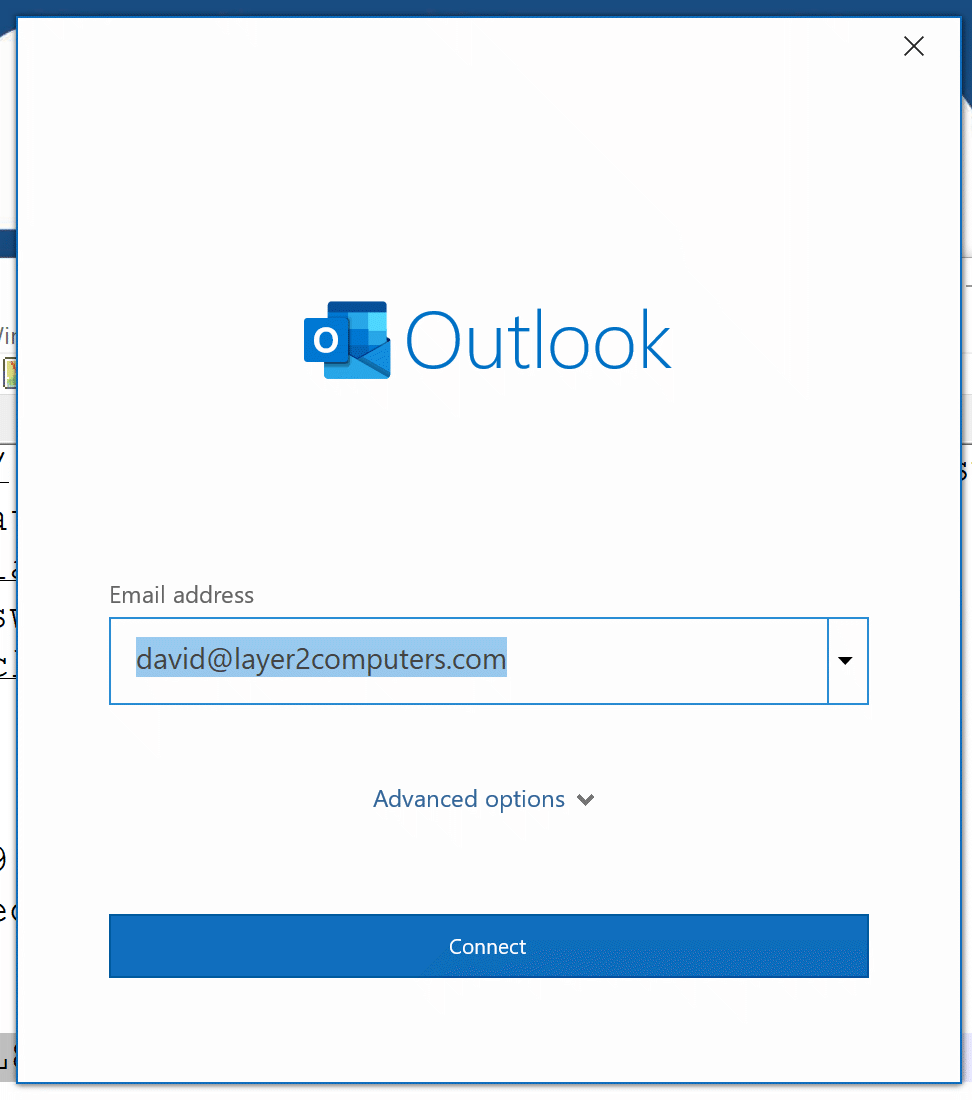
- Next you may be promoted to type in your password or select the connection type. Click Microsoft 365
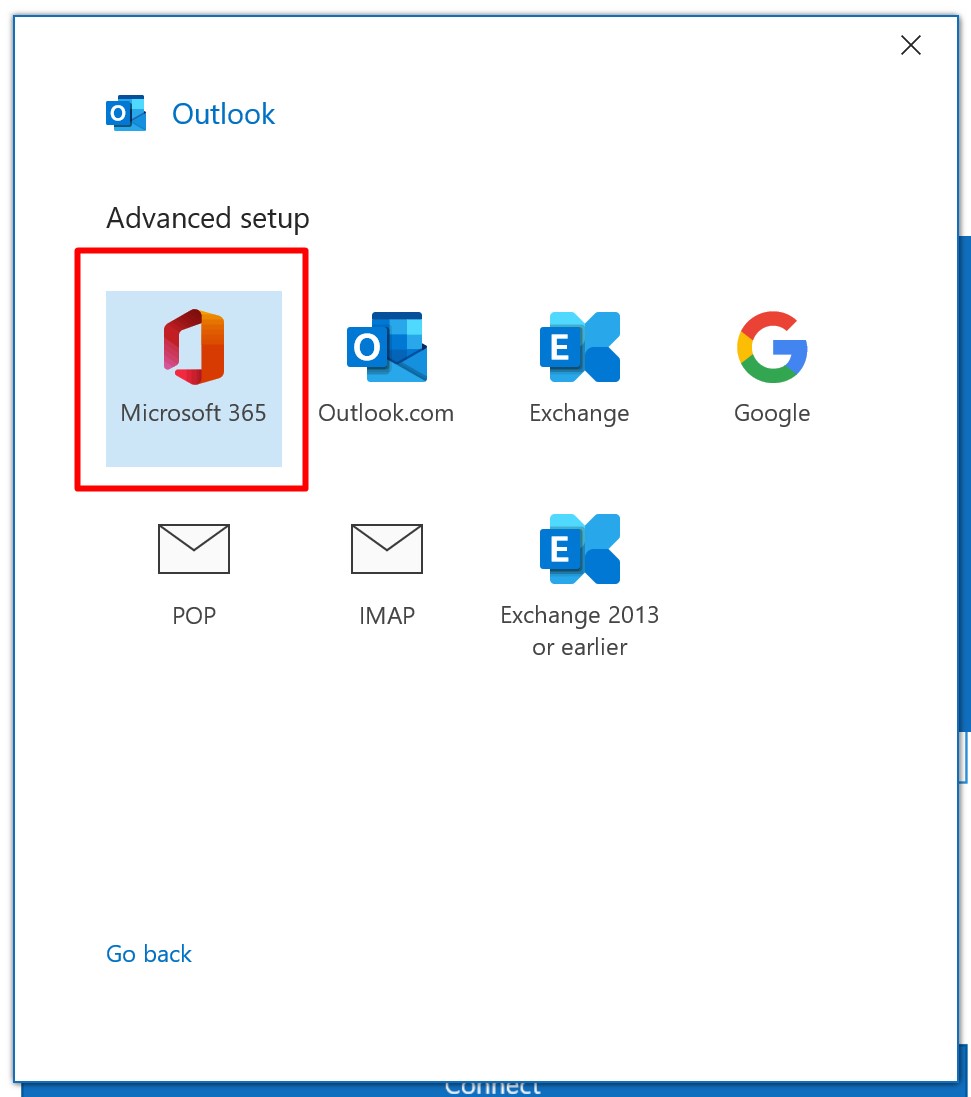
- You will then be prompted for your password. Follow the prompts and click Sign In
- Outlook will then configure your email account, this may take a few minutes depending on how large your mailbox is.
Congratulations Outlook is now setup for your company email account!



